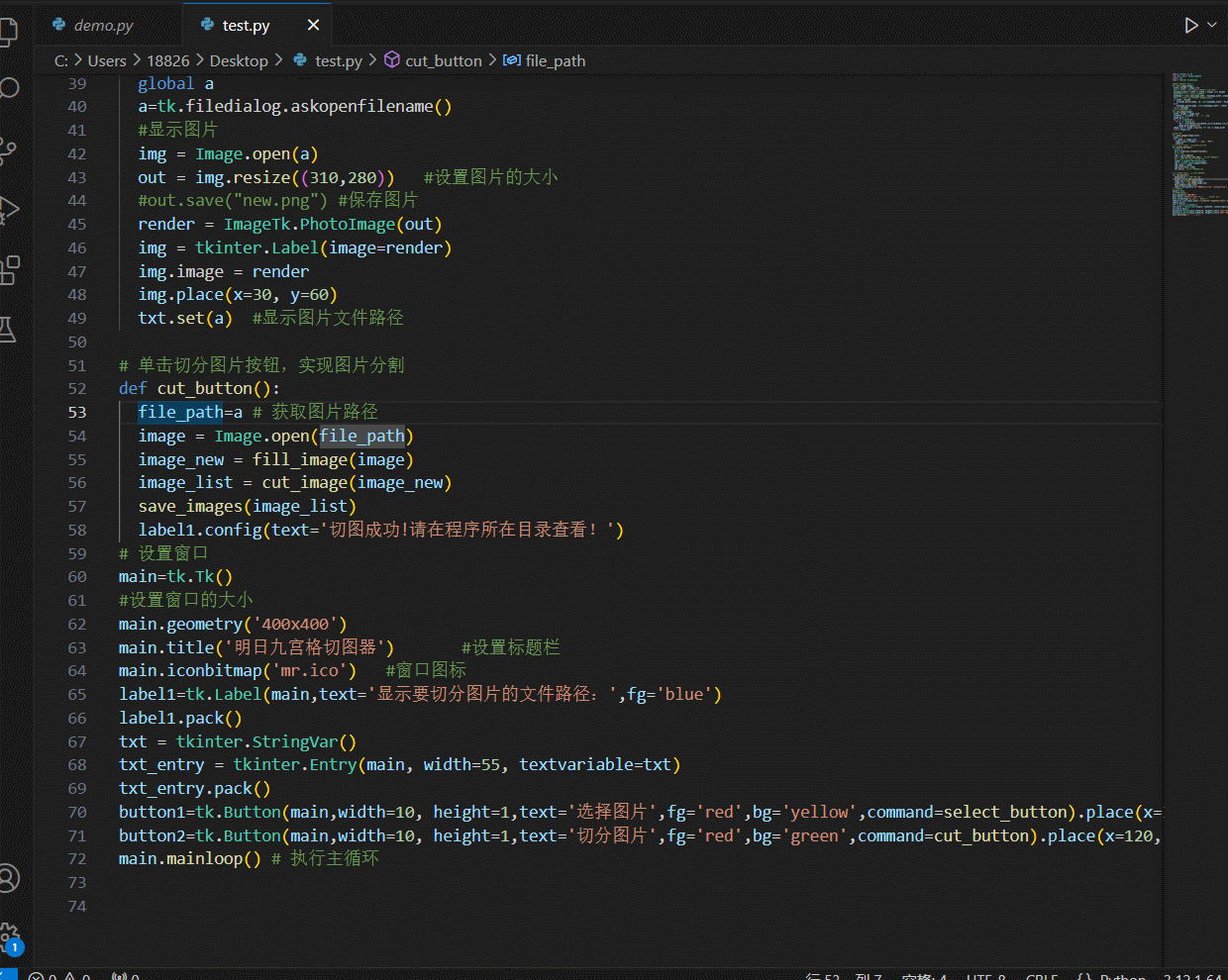
python-分享篇-用python制作九宫格切图器
【代码】python-分享篇-用python制作九宫格切图器。
·
代码
import tkinter as tk
from PIL import Image,ImageTk
import sys
import tkinter.filedialog
#先将图片填充为正方形
def fill_image(image):
width, height = image.size
#比较图片的宽和高,选取值较大的作为新图的宽
newImage_width = width if width > height else height
#生成正方形图,空白处用白色填充
newImage = Image.new(image.mode, (newImage_width, newImage_width), color='white')
#如果原图宽大于高,则填充图片的竖直维度
if width > height:
newImage.paste(image, (0, int((newImage_width - height) / 2)))
else:
newImage.paste(image, (int((newImage_width - width) / 2),0))
return newImage
# 切图(切成9张图)
def cut_image(image):
width, height = image.size
colWidth = int(width / 3) #一行3张
image_grid = []
for i in range(0,3):
for j in range(0,3):
row = (j*colWidth,i*colWidth,(j+1)*colWidth,(i+1)*colWidth)
image_grid.append(row)
image_list = [image.crop(row) for row in image_grid]
return image_list
#保存图片
def save_images(image_list):
index = 1
for image in image_list:
image.save(str(index) + '.png', 'PNG')
index+=1
# 单击选择图片按钮,选择并显示图片
def select_button():
global a
a=tk.filedialog.askopenfilename()
#显示图片
img = Image.open(a)
out = img.resize((310,280)) #设置图片的大小
#out.save("new.png") #保存图片
render = ImageTk.PhotoImage(out)
img = tkinter.Label(image=render)
img.image = render
img.place(x=30, y=60)
txt.set(a) #显示图片文件路径
# 单击切分图片按钮,实现图片分割
def cut_button():
file_path=a # 获取图片路径
image = Image.open(file_path)
image_new = fill_image(image)
image_list = cut_image(image_new)
save_images(image_list)
label1.config(text='切图成功!请在程序所在目录查看!')
# 设置窗口
main=tk.Tk()
#设置窗口的大小
main.geometry('400x400')
main.title('明日九宫格切图器') #设置标题栏
main.iconbitmap('mr.ico') #窗口图标
label1=tk.Label(main,text='显示要切分图片的文件路径:',fg='blue')
label1.pack()
txt = tkinter.StringVar()
txt_entry = tkinter.Entry(main, width=55, textvariable=txt)
txt_entry.pack()
button1=tk.Button(main,width=10, height=1,text='选择图片',fg='red',bg='yellow',command=select_button).place(x=30, y=360)
button2=tk.Button(main,width=10, height=1,text='切分图片',fg='red',bg='green',command=cut_button).place(x=120, y=360)
main.mainloop() # 执行主循环
效果

更多推荐
 已为社区贡献4条内容
已为社区贡献4条内容






所有评论(0)