
【Python入门只需20分钟】从安装到数据抓取、存储原来这么简单_python库安装datarecorder(1)
writeData(result, ‘D:/py_work/venv/Include/weather.csv’) #数据写入到 csv文档中。writeData(result, ‘D:/py_work/venv/Include/weather.csv’) #数据写入到 csv文档中。writeData(result, ‘D:/py_work/venv/Include/weather.csv’) #
url =‘http://www.weather.com.cn/weather/101210101.shtml’
html = getContent(url) # 调用获取网页信息
print(‘my frist python file’)
**第三步:分析页面数据**
**定义一个 getData 方法:**
def getData(html_text):
final = []
bs = BeautifulSoup(html_text, “html.parser”) # 创建BeautifulSoup对象
body = bs.body #获取body
data = body.find(‘div’,{‘id’: ‘7d’})
ul = data.find(‘ul’)
li = ul.find_all(‘li’)
for day in li:
temp = []
date = day.find(‘h1’).string
temp.append(date) #添加日期
inf = day.find_all(‘p’)
weather = inf[0].string #天气
temp.append(weather)
temperature_highest = inf[1].find(‘span’).string #最高温度
temperature_low = inf[1].find(‘i’).string # 最低温度
temp.append(temperature_low)
temp.append(temperature_highest)
final.append(temp)
print(‘getDate success’)
return final
**上面的解析其实就是按照 HTML 的规则解析的。可以打开 杭州天气 在开发者模式中(F12),看一下页面的元素分布。**
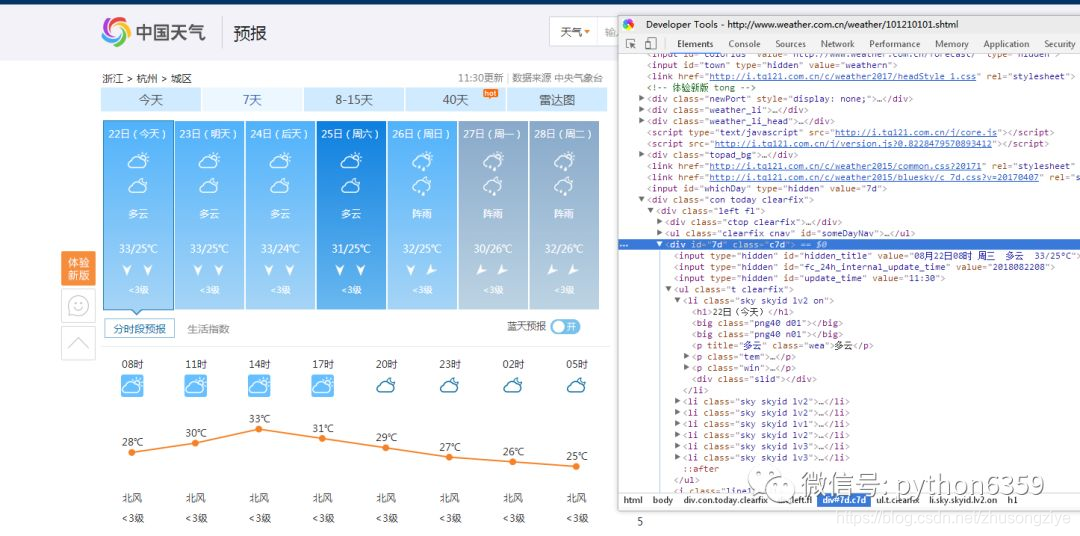
**在 main 方法中调用:**
if name == ‘main’:
url =‘http://www.weather.com.cn/weather/101210101.shtml’
html = getContent(url) # 获取网页信息
result = getData(html) # 解析网页信息,拿到需要的数据
print(‘my frist python file’)
**数据写入excel**
现在我们已经在 Python 中拿到了想要的数据,对于这些数据我们可以先存放起来,比如把数据写入 csv 中。
**定义一个 writeDate 方法:**
import csv #导入包
def writeData(data, name):
with open(name, ‘a’, errors=‘ignore’, newline=‘’) as f:
f_csv = csv.writer(f)
f_csv.writerows(data)
print(‘write_csv success’)
**在 main 方法中调用:**
if name == ‘main’:
url =‘http://www.weather.com.cn/weather/101210101.shtml’
html = getContent(url) # 获取网页信息
result = getData(html) # 解析网页信息,拿到需要的数据
writeData(result, ‘D:/py_work/venv/Include/weather.csv’) #数据写入到 csv文档中
print(‘my frist python file’)
执行之后呢,再指定路径下就会多出一个 weather.csv 文件,可以打开看一下内容。
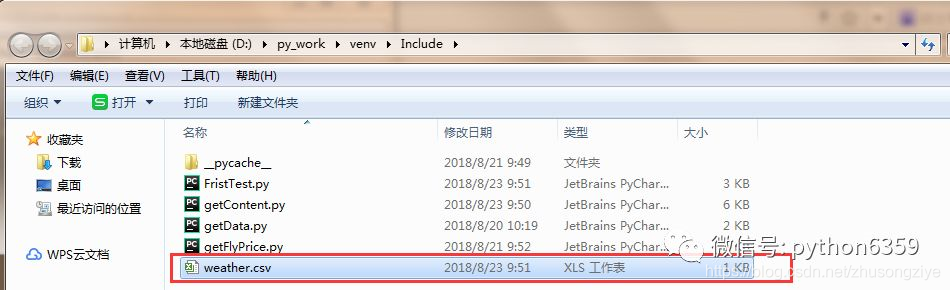
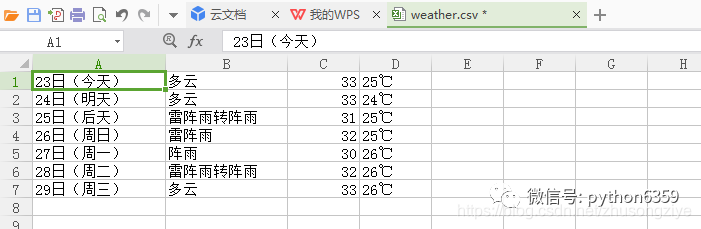
到这里最简单的数据抓取--储存就完成了。
**数据写入数据库**
因为一般情况下都会把数据存储在数据库中,所以我们以 mysql 数据库为例,尝试着把数据写入到我们的数据库中。
**第一步创建WEATHER 表:**
创建表可以在直接在 mysql 客户端进行操作,也可能用 python 创建表。在这里 我们使用 python 来创建一张 WEATHER 表。
定义一个 createTable 方法:(之前已经导入了 import pymysql 如果没有的话需要导入包)
def createTable():
# 打开数据库连接
db = pymysql.connect(“localhost”, “zww”, “960128”, “test”)
# 使用 cursor() 方法创建一个游标对象 cursor
cursor = db.cursor()
# 使用 execute() 方法执行 SQL 查询
cursor.execute(“SELECT VERSION()”)
# 使用 fetchone() 方法获取单条数据.
data = cursor.fetchone()
print("Database version : %s " % data) # 显示数据库版本(可忽略,作为个栗子)
# 使用 execute() 方法执行 SQL,如果表存在则删除
cursor.execute(“DROP TABLE IF EXISTS WEATHER”)
# 使用预处理语句创建表
sql = “”“CREATE TABLE WEATHER (
w_id int(8) not null primary key auto_increment,
w_date varchar(20) NOT NULL ,
w_detail varchar(30),
w_temperature_low varchar(10),
w_temperature_high varchar(10)) DEFAULT CHARSET=utf8"”" # 这里需要注意设置编码格式,不然中文数据无法插入
cursor.execute(sql)
# 关闭数据库连接
db.close()
print(‘create table success’)
**在 main 方法中调用:**
if name == ‘main’:
url =‘http://www.weather.com.cn/weather/101210101.shtml’
html = getContent(url) # 获取网页信息
result = getData(html) # 解析网页信息,拿到需要的数据
writeData(result, ‘D:/py_work/venv/Include/weather.csv’) #数据写入到 csv文档中
createTable() #表创建一次就好了,注意
print(‘my frist python file’)
执行之后去检查一下数据库,看一下 weather 表是否创建成功了。
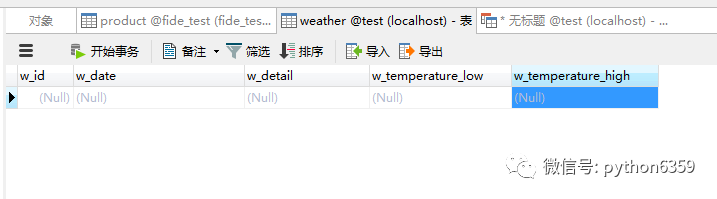
**第二步批量写入数据至 WEATHER 表:**
**定义一个 insertData 方法:**
def insert_data(datas):
# 打开数据库连接
db = pymysql.connect(“localhost”, “zww”, “960128”, “test”)
# 使用 cursor() 方法创建一个游标对象 cursor
cursor = db.cursor()
try:
# 批量插入数据
cursor.executemany(‘insert into WEATHER(w_id, w_date, w_detail, w_temperature_low, w_temperature_high) value(null, %s,%s,%s,%s)’, datas)
# sql = “INSERT INTO WEATHER(w_id,
# w_date, w_detail, w_temperature)
# VALUES (null, ‘%s’,‘%s’,‘%s’)” %
# (data[0], data[1], data[2])
# cursor.execute(sql) #单条数据写入
# 提交到数据库执行
db.commit()
except Exception as e:
print(‘插入时发生异常’ + e)
# 如果发生错误则回滚
db.rollback()
# 关闭数据库连接
db.close()
**在 main 方法中调用:**
if name == ‘main’:
url =‘http://www.weather.com.cn/weather/101210101.shtml’
html = getContent(url) # 获取网页信息
result = getData(html) # 解析网页信息,拿到需要的数据
writeData(result, ‘D:/py_work/venv/Include/weather.csv’) #数据写入到 csv文档中
# createTable() #表创建一次就好了,注意
insertData(result) #批量写入数据
print(‘my frist python file’)
检查:执行这段 Python 语句后,看一下数据库是否有写入数据。有的话就大功告成了。
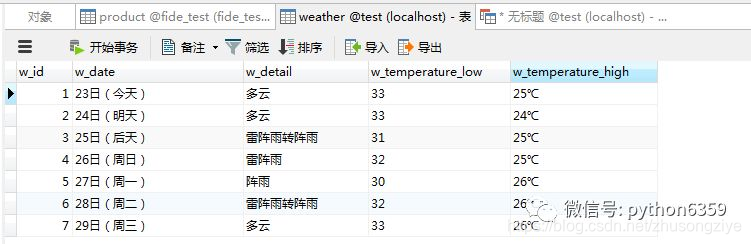
**全部代码看这里:**
# 导入相关联的包
import requests
import time
import random
import socket
import http.client
import pymysql
from bs4 import BeautifulSoup
import csv
def getContent(url , data = None):
header={
‘Accept’: ‘text/html,application/xhtml+xml,application/xml;q=0.9,image/webp,/;q=0.8’,
‘Accept-Encoding’: ‘gzip, deflate, sdch’,
‘Accept-Language’: ‘zh-CN,zh;q=0.8’,
‘Connection’: ‘keep-alive’,
‘User-Agent’: ‘Mozilla/5.0 (Windows NT 6.3; WOW64) AppleWebKit/537.36 (KHTML, like Gecko) Chrome/43.0.235’
} # request 的请求头
timeout = random.choice(range(80, 180))
while True:
try:
rep = requests.get(url,headers = header,timeout = timeout) #请求url地址,获得返回 response 信息
rep.encoding = ‘utf-8’
break
except socket.timeout as e: # 以下都是异常处理
print( ‘3:’, e)
time.sleep(random.choice(range(8,15)))
except socket.error as e:
print( ‘4:’, e)
time.sleep(random.choice(range(20, 60)))
except http.client.BadStatusLine as e:
print( ‘5:’, e)
time.sleep(random.choice(range(30, 80)))
except http.client.IncompleteRead as e:
print( ‘6:’, e)
time.sleep(random.choice(range(5, 15)))
print(‘request success’)
return rep.text # 返回的 Html 全文
def getData(html_text):
final = []
bs = BeautifulSoup(html_text, “html.parser”) # 创建BeautifulSoup对象
body = bs.body #获取body
data = body.find(‘div’,{‘id’: ‘7d’})
ul = data.find(‘ul’)
li = ul.find_all(‘li’)
for day in li:
temp = []
date = day.find(‘h1’).string
temp.append(date) #添加日期
inf = day.find_all(‘p’)
weather = inf[0].string #天气
temp.append(weather)
temperature_highest = inf[1].find(‘span’).string #最高温度
temperature_low = inf[1].find(‘i’).string # 最低温度
temp.append(temperature_highest)
temp.append(temperature_low)
final.append(temp)
print(‘getDate success’)
return final
def writeData(data, name):
with open(name, ‘a’, errors=‘ignore’, newline=‘’) as f:
f_csv = csv.writer(f)
f_csv.writerows(data)
print(‘write_csv success’)
def createTable():
# 打开数据库连接
db = pymysql.connect(“localhost”, “zww”, “960128”, “test”)
# 使用 cursor() 方法创建一个游标对象 cursor
cursor = db.cursor()
# 使用 execute() 方法执行 SQL 查询
cursor.execute(“SELECT VERSION()”)
# 使用 fetchone() 方法获取单条数据.
data = cursor.fetchone()
print("Database version : %s " % data) # 显示数据库版本(可忽略,作为个栗子)
# 使用 execute() 方法执行 SQL,如果表存在则删除
cursor.execute(“DROP TABLE IF EXISTS WEATHER”)
# 使用预处理语句创建表
sql = “”“CREATE TABLE WEATHER (
w_id int(8) not null primary key auto_increment,
w_date varchar(20) NOT NULL ,
w_detail varchar(30),
w_temperature_low varchar(10),
w_temperature_high varchar(10)) DEFAULT CHARSET=utf8"”"
cursor.execute(sql)
# 关闭数据库连接
db.close()
print(‘create table success’)
def insertData(datas):
# 打开数据库连接
db = pymysql.connect(“localhost”, “zww”, “960128”, “test”)
# 使用 cursor() 方法创建一个游标对象 cursor
cursor = db.cursor()
try:

感谢每一个认真阅读我文章的人,看着粉丝一路的上涨和关注,礼尚往来总是要有的:
① 2000多本Python电子书(主流和经典的书籍应该都有了)
② Python标准库资料(最全中文版)
③ 项目源码(四五十个有趣且经典的练手项目及源码)
④ Python基础入门、爬虫、web开发、大数据分析方面的视频(适合小白学习)
⑤ Python学习路线图(告别不入流的学习)
网上学习资料一大堆,但如果学到的知识不成体系,遇到问题时只是浅尝辄止,不再深入研究,那么很难做到真正的技术提升。
一个人可以走的很快,但一群人才能走的更远!不论你是正从事IT行业的老鸟或是对IT行业感兴趣的新人,都欢迎加入我们的的圈子(技术交流、学习资源、职场吐槽、大厂内推、面试辅导),让我们一起学习成长!
更多推荐
 已为社区贡献1条内容
已为社区贡献1条内容






所有评论(0)